The bidproc Portal enables interested participants to Register on the portal to engage in the e-Procurement activities.
A registration process is available to Bidders who want to participate in the Events floated via the Portal.
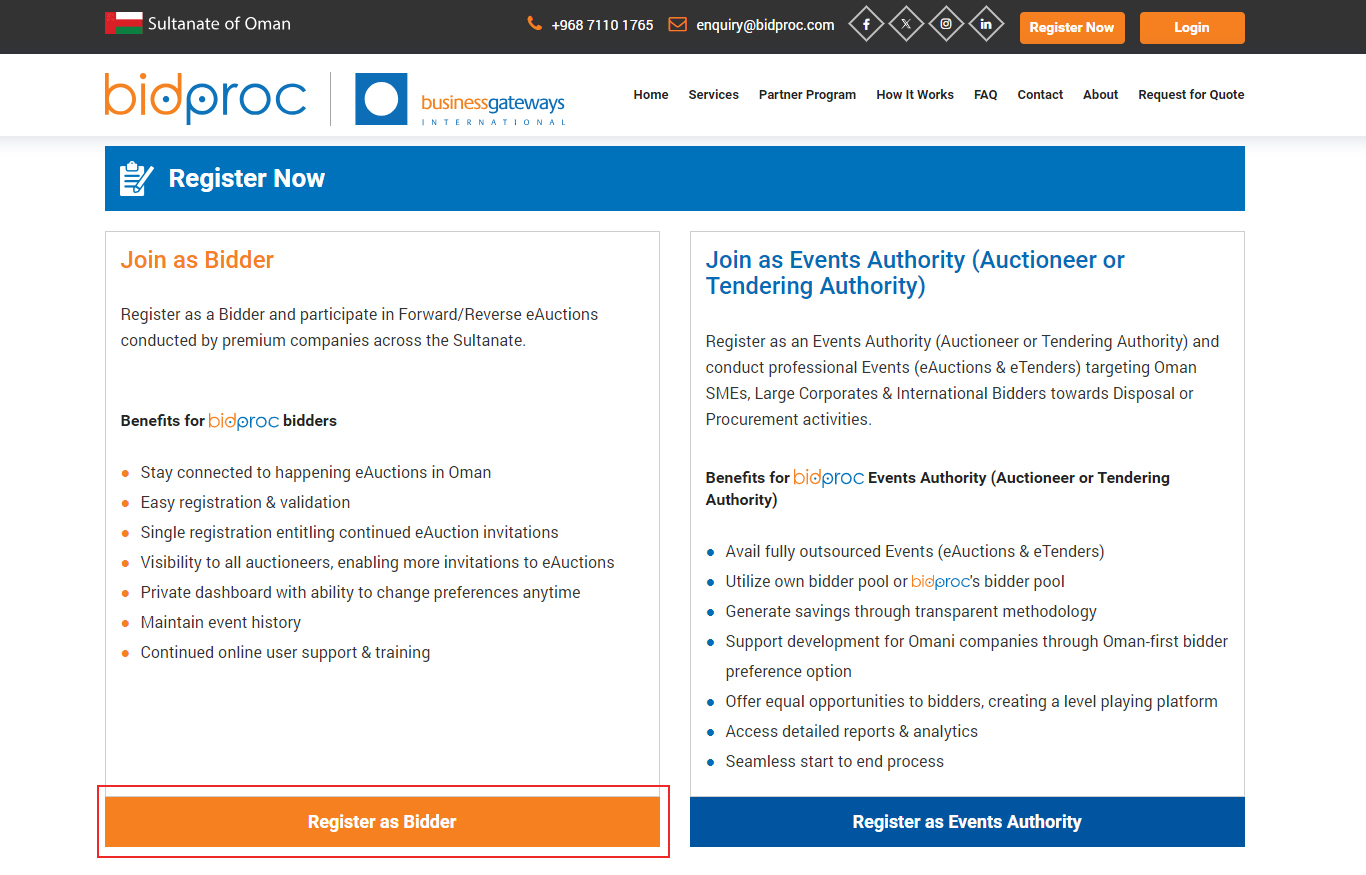

Or click on the Register as bidproc Bidder available in the Home page
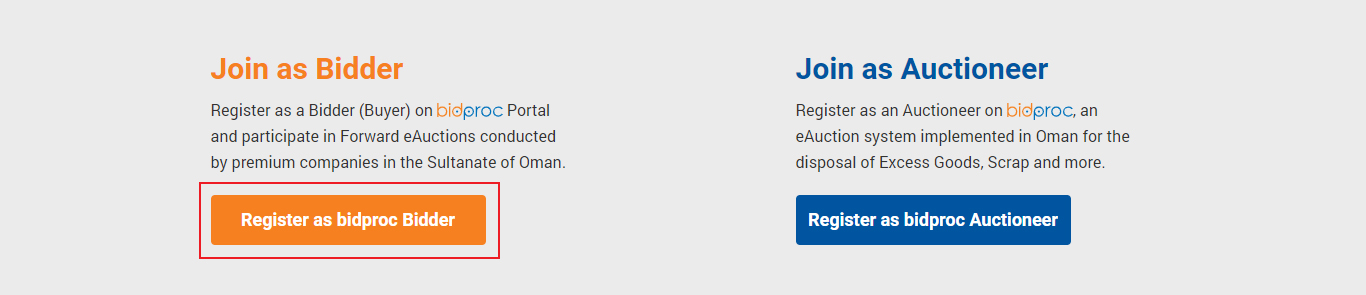
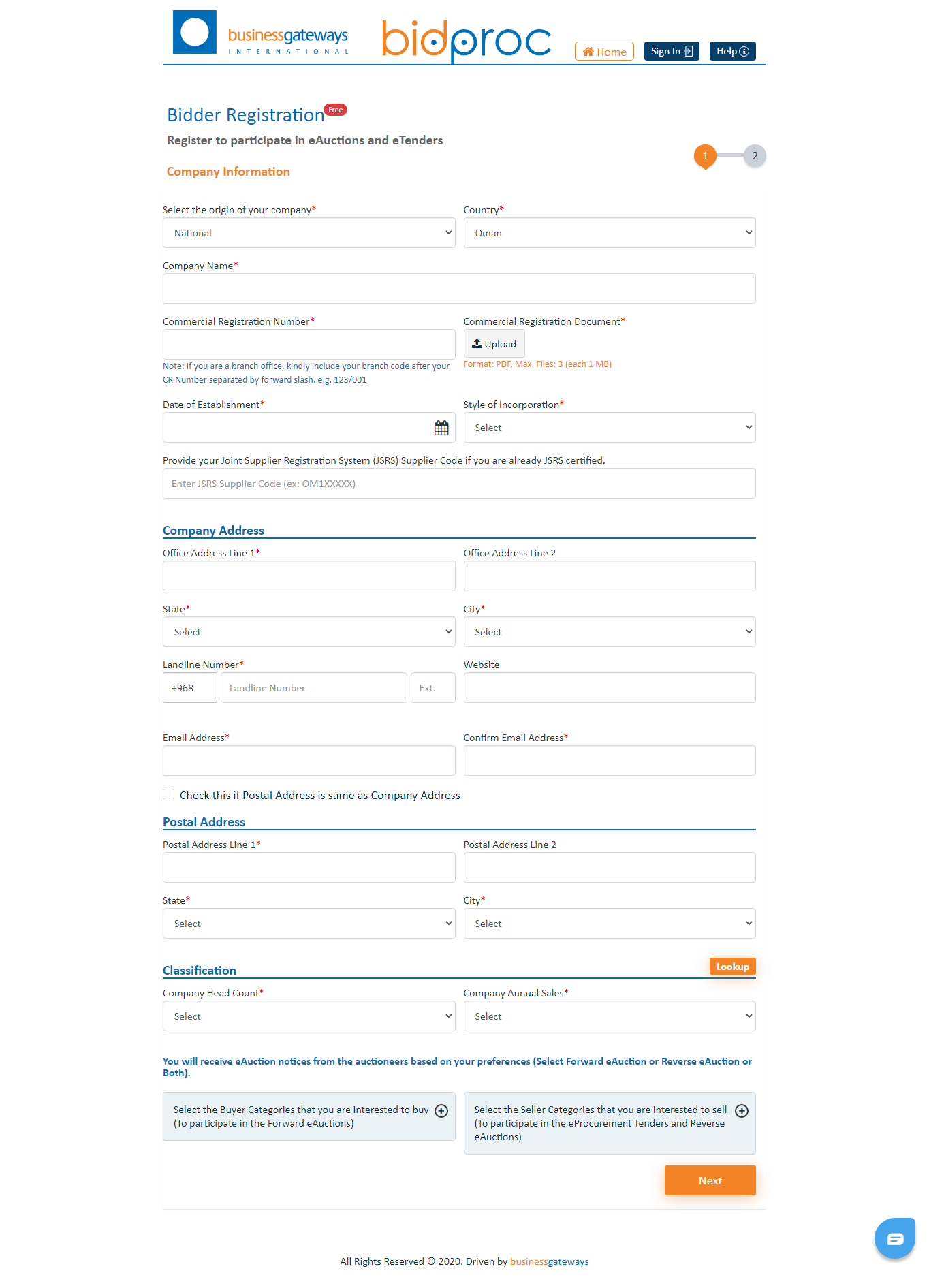
The Bidder Registration mandates to fill in certain information and those fields are marked with an Asterix (*)
Note: Please fill out all the necessary fields marked with an asterisk (*) symbol before clicking Next.
Bidder Registration Process comprises of two sections:
Under Company Information, the following fields are to be filled.
bidproc application is implemented for the e-Procurement activities at Oman. So, it's necessary to mention whether you're a National or an International company.
Note: Please click the Lookup button on the right to view company classification in terms of Head count and Annual sales.
The country dropdown is enabled only for the International Companies, for National Companies the selected country would be Oman.
Note: In case of National Registration where Country is Oman, the State and City can be selected from the dropdown menu.
Note: This email will be used for all correspondence regarding e-Procurement registration.
Note: If the selected option is either Referral or Others you must mention the Source*
Before registering on as a bidder, please read out Terms and Conditions and Privacy Policy, tick the box to tell us you agree with the terms, and click Register.
You can click the back button and check or edit your form entries.
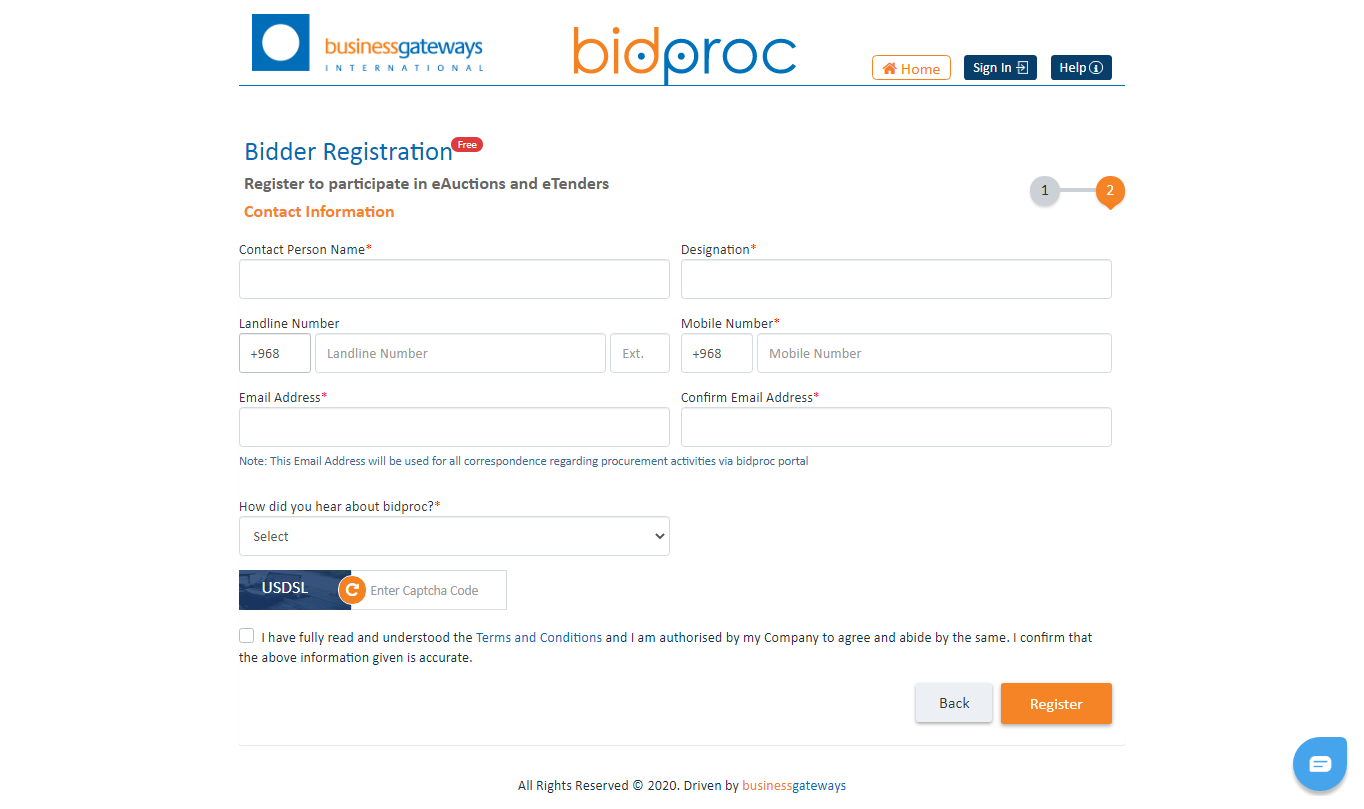
On submission of the Bidder Registration form, the Bidder receives a mail on the registered email address asking them to confirm / verify the provided email.
On successful email Verification, the Bidder Profile is subjected to Validation process. The Bidder is notified on the status of the validation process.
If approved, the Bidder receives a mail from where they can Set Password to the portal. After setting the password, the Bidder will gain access to the Dashboard where all Events to which the Bidder is invited will be displayed.
If Rejected, Bidders are notified via email that their Profile is rejected with the reason and the Bidder is welcome to re-register as a Bidder.